Deviations
Deviations are temporary changes that may affect CURRENT documents. Revising the document is not necessary because the temporary change is only for a brief time (therefore they may automatically need to EXPIRE). Using a manual system (before Document Management), customers managed the temporary change process by completing a form and attaching the hard copy form to any hard copy documents that would have been affected by the temporary changes.
For example, an inspector dropped the preferred inspection equipment used to perform final qc checks on your finished product. This inspection equipment must be sent out to a vendor for repair and will take two weeks to complete. This equipment is referenced in several inspection work instructions that are looked up by inspectors on a daily basis in Document Management. For the next two weeks, you must identify the replacement equipment (serial #) that must be used until the preferred equipment is repaired and returned. There is no need to revise these work instructions; instead, a temporary change form can be attached to all work instructions affected by this change.
Using deviations with Document Management will automate this process, presenting the temporary change when a user is viewing a document affected by that change. Auto Expire is used for deviations to deactivate any temporary changes that have since expired.
Example Deviation Process
Requests for temporary changes can be initiated by creating a Change Request record in Document Management. It is recommended that Pilgrim customers still maintain their temporary change form in the system and actually make it available in Document Management as a form to fill out.
The following steps could be executed in the system to execute the deviation process:
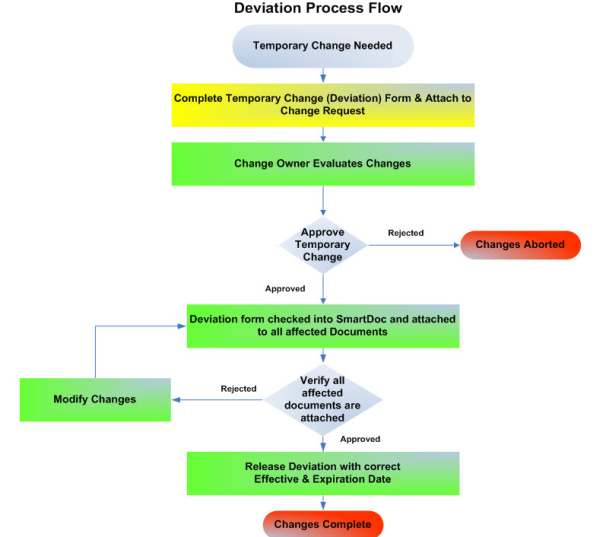
Deviation References
Deviations are attached to all of their affected documents automatically by using the change order and selecting the Deviation change type. Once attached, these documents will be linked together and can be seen in document view and under the References folder in the document record.
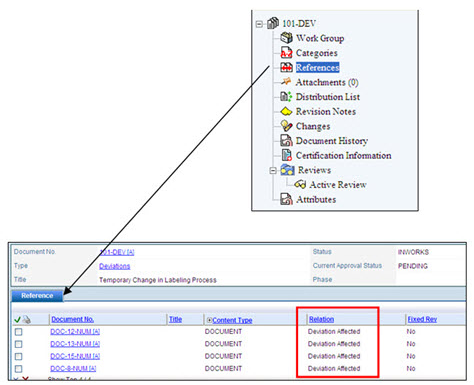
Viewing Deviations
When an end user views a document that has an active deviation, the system prompts a pop up window indicating that active deviations exist. The end user can then view the deviations from the original document view.
Once the deviation expires, it will no longer pop up, but will remain in the References folder for reference and history.
For example, an inspector needs to access a work instruction from the Document Repository. When the inspector clicks the View link to launch the document, a pop up window displays if there are any active deviations currently attached to the document and he can then view them from the browser.
User Rights
The following rights must be assigned to a user for that user to manage or view change order phases:
| Rights | Description |
|---|---|
|
CPL_VIEW |
Allows the user to view change order policies. |
|
CPL_MANAGE |
Allows the administrator to add, view, edit, and delete a Change Order Policy record. |
NOTE: See Rights Groups for more information on assigning rights groups to users.
See Also